 Depuis la version 11.0 de Mercator, l'ajout de la colonne peut être effectuée sans code.
Depuis la version 11.0 de Mercator, l'ajout de la colonne peut être effectuée sans code.
Le module décrit ci-dessous illustre un customizer Param. Ce type de customizer permet d'agir sur les écrans de paramétrage de Mercator. L'objectif de cette programmation est d'ajouter une colonne avec l'adresse mail et un bouton permettant d'envoyer un mail via Outlook, dans la liste des représentants. Dans notre exemple, nous avons ajouté le champ email char(35) dans la table REPS.
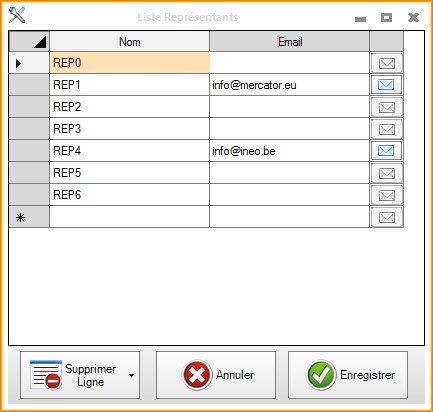
Le code implémente les interfaces suivantes :
 Nous attirons l'attention sur le fait que le code d'un customizer Param s'exécute dans tous les écrans de paramètres. Il est donc essentiel que, dans toutes les méthodes utilisées, on teste si on est bien dans l'écran souhaité, à savoir dans notre exemple, l'écran des représentants.
Nous attirons l'attention sur le fait que le code d'un customizer Param s'exécute dans tous les écrans de paramètres. Il est donc essentiel que, dans toutes les méthodes utilisées, on teste si on est bien dans l'écran souhaité, à savoir dans notre exemple, l'écran des représentants.
Le code s'établit comme suit :
using System;
using System.Collections.Generic;
using System.Text;
using System.Data;
using MercatorApi;
using MercatorUi;
using System.Windows.Forms;
// <CompileWithRoslyn />
namespace Param
{
public class Customizer : MercatorUi.ICustomizers.IStringUpdater,
MercatorUi.ICustomizers.IFormLoadCustomizer,
MercatorUi.ICustomizers.IFormClosedCustomizer,
MercatorUi.ICustomizers.ISqlCommandUpdater
{
public string StringUpdate(string stringToModify) // modification de la requête de lecture des données
{
if (stringToModify.StartsWith("select id,nom from reps order by nom")) // on est dans l'écran de paramétrage des représentants
return stringToModify.Replace("select id,nom", "select id,nom,email");
else
return stringToModify; // on est dans un autre écran de paramétrage -> on ne change rien
}
public void FormLoadCustomize(Form form)
{
if (form is MercatorUi.Forms.Param.ParamRepsForm paramRepsForm) // on est dans l'écran de paramétrage des représentants
{
// ajout de la colonne email
DataGridViewTextBoxColumn colEmail = new DataGridViewTextBoxColumn();
colEmail.Name = "email";
colEmail.HeaderText = "Email";
colEmail.Width = 160;
colEmail.DataPropertyName = "email";
colEmail.MaxInputLength = 35;
colEmail.SortMode = DataGridViewColumnSortMode.NotSortable;
paramRepsForm.Grid.Columns.Add(colEmail);
// ajout de la colonne bouton Outlook
MercatorUi.GridPro.DataGridViewHidableButtonXColumn btnCol = new MercatorUi.GridPro.DataGridViewHidableButtonXColumn();
btnCol.Name = "btnCol";
btnCol.Image = _Divers.ImageFromResource("mail");
btnCol.Width = 34;
btnCol.HeaderText = "";
paramRepsForm.Grid.Columns.Add(btnCol);
// installation de 2 events
paramRepsForm.Grid.CellFormatting += Grid_CellFormatting;
paramRepsForm.Grid.CellSuperClick += Grid_CellSuperClick;
// réduire la largeur de la colonne "Nom" qui est de toute façon trop large
paramRepsForm.Grid.Columns[0].Width = 160;
}
}
public void FormClosedCustomize(Form form)
{
if (form is MercatorUi.Forms.Param.ParamRepsForm paramRepsForm) // on est dans l'écran de paramétrage des représentants
{
// désinscrire les 2 events
paramRepsForm.Grid.CellFormatting -= Grid_CellFormatting;
paramRepsForm.Grid.CellSuperClick -= Grid_CellSuperClick;
}
}
private void Grid_CellFormatting(object sender, DataGridViewCellFormattingEventArgs e)
{
MercatorUi.GridPro.DataGridViewXPro Grid = (MercatorUi.GridPro.DataGridViewXPro)sender;
if ((e.RowIndex > -1) && (e.ColumnIndex > -1))
{
if (Grid.Columns[e.ColumnIndex].Name == "btnCol") // la cellule en cours de formattage est bien le bouton. On peut donc disabler le bouton quand il n'y a pas d'adresse mail
{
MercatorUi.GridPro.DataGridViewHidableButtonXCell cellBtn = (MercatorUi.GridPro.DataGridViewHidableButtonXCell)Grid.Rows[e.RowIndex].Cells[e.ColumnIndex];
cellBtn.Disable = (Grid.Rows[e.RowIndex].Cells["email"].Value == DBNull.Value) || (Grid.Rows[e.RowIndex].Cells["email"].Value == null) || (Grid.Rows[e.RowIndex].Cells["email"].Value.ToString().Trim() == "");
}
}
}
private void Grid_CellSuperClick(object sender, DataGridViewCellEventArgs e)
{
MercatorUi.GridPro.DataGridViewXPro Grid = (MercatorUi.GridPro.DataGridViewXPro)sender;
if ((e.RowIndex > -1) && (e.ColumnIndex > -1))
{
if (Grid.Columns[e.ColumnIndex].Name == "btnCol") // la cellule sur laquelle on a cliqué est bien le bouton Outlook
{
MercatorUi.GridPro.DataGridViewHidableButtonXCell cellBtn = (MercatorUi.GridPro.DataGridViewHidableButtonXCell)Grid.Rows[e.RowIndex].Cells[e.ColumnIndex];
if (!cellBtn.Disable) // si le bouton n'est pas disablé, on peut lancer Outlook
MercatorOutlook.OutlookStatic.SendMail("", Grid.Rows[e.RowIndex].Cells["nom"].Value.ToString().Trim(), Grid.Rows[e.RowIndex].Cells["email"].Value.ToString().Trim(), "", null);
}
}
}
public void SqlCommandUpdate(System.Data.SqlClient.SqlCommand sqlCommandToUpdate, Form form) // modification de la requête de sauvegarde des données
{
if (form is MercatorUi.Forms.Param.ParamRepsForm paramRepsForm) // on est bien dans l'écran de paramétrage des représentants
{
if (!sqlCommandToUpdate.CommandText.Contains("email")) // cette modification ne doit être effectuée qu'une seule fois. Ensuite le requête modifiée est utilisée pour toutes les lignes de la grille qui ont été ajoutées/modifiées
{
sqlCommandToUpdate.CommandText = sqlCommandToUpdate.CommandText.Replace("nom=@nom", "nom=@nom,email=@email");
sqlCommandToUpdate.CommandText = sqlCommandToUpdate.CommandText.Replace("(id,nom)", "(id,nom,email)");
sqlCommandToUpdate.CommandText = sqlCommandToUpdate.CommandText.Replace("(@id,@nom)", "(@id,@nom,@email)");
}
string id = sqlCommandToUpdate.Parameters["@id"].Value.ToString(); // il nous faut connaître l'ID de la ligne afin de retrouver l'adresse mail correspondante à cette ligne.
DataTable dt = (DataTable)paramRepsForm.Grid.DataSource; // derrière la grille, se trouve en fait une DataTable
DataRow[] foundRows = dt.Select(string.Format("id='{0}'", Api.UnquoteSql(id))); // recherche de l'adresse mail sur base de l'ID. UnquoteSql permet de doubler les quotes si l'id en contient
if (foundRows.Length > 0) // en principe, cette condition sera toujours remplie
sqlCommandToUpdate.Parameters.Add("@email", SqlDbType.Char).Value = foundRows[0]["email"].ToString(); // on ajoute le paramètre SQL @email avec la bonne valeur
}
}
}
}
La requête SQL standard modifiée par StringUpdate est celle-ci :
select id,nom from reps order by nom
select dbo.FIELD_LENGTH('reps','nom')
Le script SQL de sauvegarde modifié par SqlCommandUpdate est celui-ci :
if exists(select * from reps where id=@id)
update reps set nom=@nom where id=@id
else
insert into reps (id,nom) values (@id,@nom)